Programmatically creating a SALT finder chart
Programmatically creating a SALT finder chart#
Note
You can find this tutorial in the folder docs/notebooks in imephu’s repository.
While having a command line interface (imephu) is helpful, there are use cases where you would rather create the finder chart in a Python script. For example, you might have a pipeline which is triggered by some event, creates the finder chart for it, assembles a block and then submits it.
Let’s see how to achieve the part of creating the finder chart. We assume that we can use the UKSTU/POSS2 Red image survey and need a finder chart for an NIR observation. The first step is to collect all the necessary information.
import astropy.units as u
from astropy.coordinates import SkyCoord
from imephu.salt.finder_chart import GeneralProperties, MagnitudeRange, Target
position = SkyCoord(ra="15h 49m 49.5s", dec="−29° 23′ 13″")
survey = "POSS2/UKSTU Red"
general_properties = GeneralProperties(
target=Target(
name="NGC 6000",
position=position,
magnitude_range=MagnitudeRange(
bandpass="V",
min_magnitude=11.3,
max_magnitude=11.3
)
),
position_angle=0 * u.deg,
automated_position_angle=False,
proposal_code="2022-1-SCI-042",
pi_family_name="Doe",
survey=survey
)
---------------------------------------------------------------------------
ModuleNotFoundError Traceback (most recent call last)
Input In [1], in <cell line: 3>()
1 import astropy.units as u
2 from astropy.coordinates import SkyCoord
----> 3 from imephu.salt.finder_chart import GeneralProperties, MagnitudeRange, Target
5 position = SkyCoord(ra="15h 49m 49.5s", dec="−29° 23′ 13″")
6 survey = "POSS2/UKSTU Red"
ModuleNotFoundError: No module named 'imephu'
The second step is to get the FITS image. Conveniently, there is a function for this.
from imephu.service.survey import load_fits
fits = load_fits(survey=survey, fits_center=position, size=10 * u.arcmin)
Creating the finder chart now is straightforward.
from imephu.salt.finder_chart import nir_finder_chart
finder_chart = nir_finder_chart(fits=fits, general=general_properties, science_bundle_center=position, bundle_separation=50 * u.arcsec)
What does this finder chart look like? To find an answer we save it as a png image and show that image. (There is a simpler way if you just need to show the finder chart on the screen, as will be shown below.)
from io import BytesIO
from PIL import Image
image_content = BytesIO()
finder_chart.save(image_content)
image = Image.open(image_content)
image
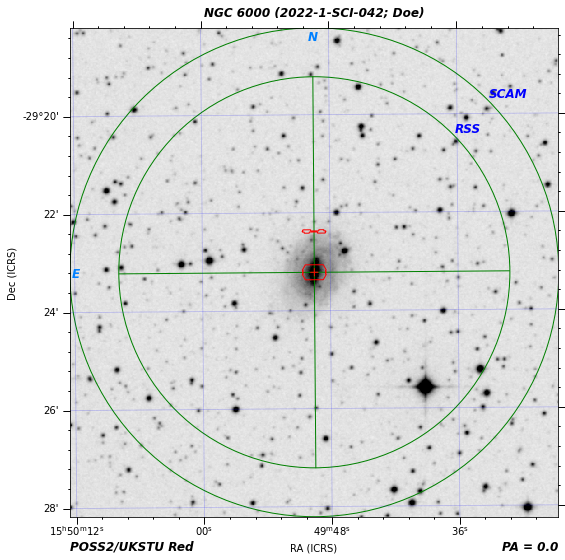
Two quick notes might be appropriate here.
Instead of a
~io.BytesIOyou could pass a string or path-like object to save the finder chart in a file.You can pass a format to the finder chart’s
savemethod to use a different image format, such as pdf.
So far we haven’t gained much; the finder chart we have just created can automatically be created during a proposal submission anyway. But let’s up the game and add some annotations to the chart. For simplicity, we’ll just add a circle and some text.
from astropy.coordinates import Angle
from imephu.annotation.general import CircleAnnotation, TextAnnotation
from imephu.geometry import translate
wcs = finder_chart.wcs
circle = CircleAnnotation(
center=position,
radius=3 * u.arcmin,
wcs=wcs,
edgecolor="none",
facecolor="green",
alpha=0.2
)
text_position = translate(position, Angle([0 * u.arcmin, -3.2 * u.arcmin]))
text = TextAnnotation(
position=text_position,
s="NGC 6000 is in this circle",
wcs=wcs,
color="blue",
fontsize=14
)
finder_chart.add_annotation(circle)
finder_chart.add_annotation(text)
Let’s see whether this has worked as intended (and illustrate the promised simpler way of displaying a finder chart on the screen).
finder_chart.show()
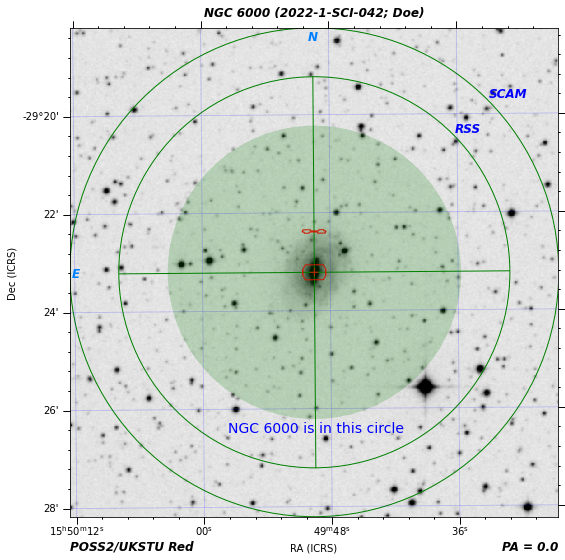
Note that when creating an annotation you have to use the world coordinate system (WCS) for the finder chart, which is exposed as a property. The translate function moves a position by a given right ascension and declination. In this example we have used it to move the text by -3.2 arcminutes in declination.